 |
| Steam Library's flashy new grid view. |
Recently Steam have allowed you to set your own banners for non-steam and steam games. This nifty little updated has gotten a lot of people back into emulation and can look pretty nice.
You can set steam up so the emulator will launch a specific game in the emulator and the grid view library can look great.
In the standard detail view however, you are left with a standard emulator Icon, and any attempts to change it will leave you with a shortcut arrow blocking your icon.
There are two ways to get around this, I'll include instructions for both for completion. When done hopefully your library should look more like the image below.
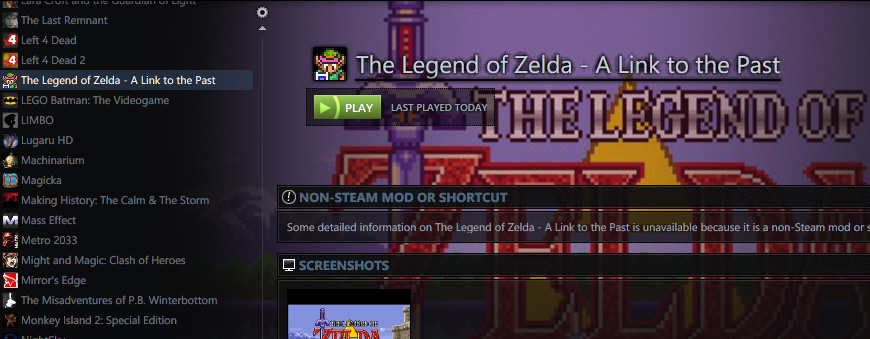 The first method involves you creating and converting a .bat to a .exe file and launching, This works for most games just fine however it's often incompatible with the Steam overlay.
The first method involves you creating and converting a .bat to a .exe file and launching, This works for most games just fine however it's often incompatible with the Steam overlay.The second method is done by changing the Icon for the emulator and adding to steam. This works just as any other emulator would when added to steam and works great for taking screen shots or using the overlay.
before using this guide, you'll want to know how make a .bat file and be able to source or make an icon/.ico file.
Adding individual emulated games to steam.
Okay, first off you need to know how to launch a game directly from steam. In the interests of time I'll paste below the instructions found elsewhere on the net.
To add individual ROM's to Steam:
1. Add the emulator.
2. Right Click > Properties, and rename the emulator to the name of the game.
3. While still in Properties, in the Target field, add the directory of the ROM following the directory of the emulator.
E.G.: "C:\Emulators\Project64.exe" "C:\Games\Nintendo 64\Paper Mario.z64"
3a. For Dolphin, add "--exec=" before the game directory.
E.G.: "C:\Emulators\Dolphin.exe" --exec="C:\Games\GameCube\Super Mario Sunshine.gcm"
4. Restart Steam between every addition of the same emulator. Yes, it's a nuisance, but it has to be done unless you want to make separate .exe's or .bat files.
Changing the Icon of a .exe
This method is the best way to have your games launch, you get a custom icon and the steam overlay.
To do this you'll need a piece of software to change icons on .exe files, you can find one here if you need one.I won't be including the steps of how to change the icon as it's pretty straight-forward, but will walk you through how to copy the files and add to steam. It can be a little messier than the other methods due to copying files/folders for each game that you add however.
- Copy your emulator's directory/.exe somewhere and change the name
- Change the Icon of the .exe
- Add your new .exe to steam
- Click properties and change the Target like you would before (e.g. "C:\Emu\zsnes\zelda.exe" "C:\Games\Snes\Zelda - A link to the past.smc")
- Close it and launch the game to make sure it works.
You should now be all done and the steam overlay should launch with games that would support it. You may want to plan out how you'll set up your file/folder structure for this as if you've got a lot of games, you may have 50+ exe files in your emulator's directory. So you may want to copy the directory instead for each new game and rename it, it's all up to you.
Converting .bat to .exe with custom icons.
This method works great if you don't care about the steam overlay and can be pretty handy for creating a single .exe file for your game. It also has the added benefit of only needing one copy of your emulator and a new .exe/bat file for every game you add.
You will need Bat to Exe converter found Here before you begin.
You will need Bat to Exe converter found Here before you begin.
- Start by creating a new .bat file in notepad or the editor of your choice
- Paste your target you'll be using into the file (e.g. "C:\Emulators\Project64.exe" "C:\Games\Nintendo 64\Paper Mario.z64") and save as whatever you choose.bat
- Open up the .bat to .exe converter and select your .bat file and your .ico file that you wish to use (.ico can be specified under the Versioninformations tab)
- Select where you want your .exe to be saved and the name
- Hit compile and let it go.
